Edit employee details.
To edit details of the employee(s) after their names have been submitted to the Nova portal, follow these steps:
- Log in to the Nova Portal and go to “Admin” tab.
- Click on “Team”.
3. Click on “details” (middle icon) against the employee whose details you want to change.
4. You will find the details of the employee. In the “Personal Info” section, click on the edit icon against the employee’s name tab.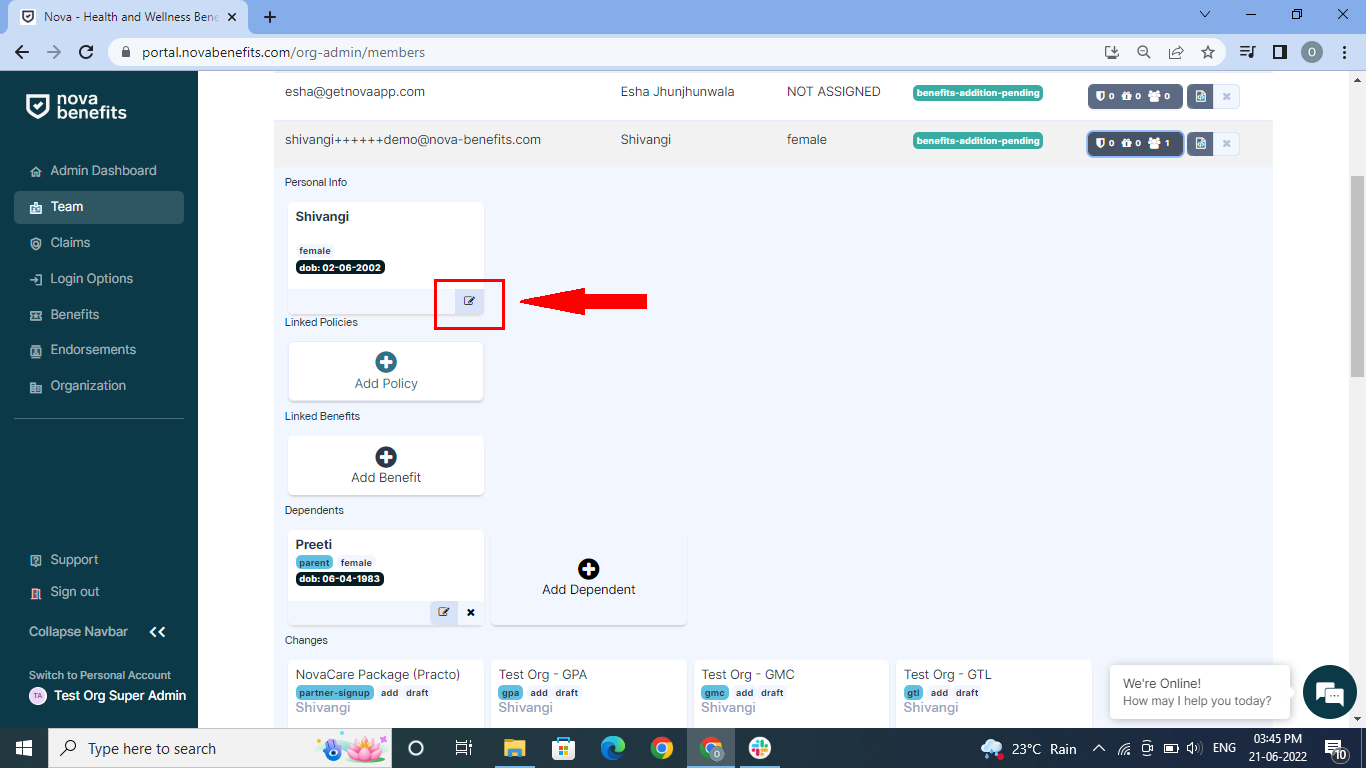
5. Edit the existing information of the employee and “Add/Update user info”.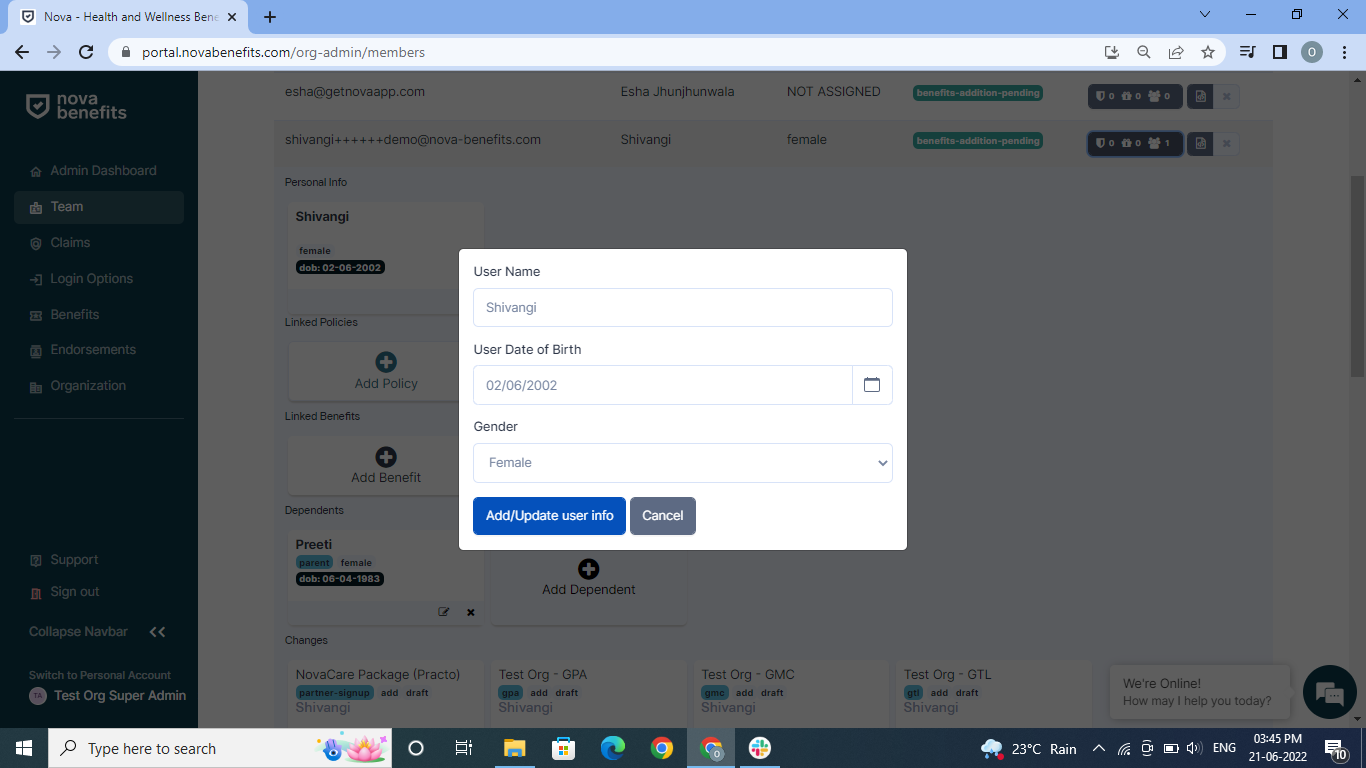
If you require any help or further assistance, kindly reach out to us at support@nova-benefits.com.
Related Articles
Edit details of dependents.
To edit the details of the dependents of an employee, follow these steps: Log in to the Nova Portal and go to “Admin”tab. Click on” “Team”. 3. Click on “details” (middle icon) against the employee whose dependent you want to edit. This ...Add new employee data
New employee data are added and processed after every month. Therefore, any addition or deletion will be reflected only in the next month’s cycle. There are three ways to add new employee data. Create new member(Single user add option) : This feature ...Addition Option 3: G-Suite Integration
G-suite integration allows you to add members who are in your workspace by simply integrating your google workspace with your Nova account. This way, new data added to the workspace will be fetched by Nova. Log in to the Nova Portal using your ID and ...Addition Option 2: Bulk Upload
Bulk Upload allows you to upload multiple employee data at once. To use this feature, please ensure you have an excel sheet containing information about the employees prepared. The excel sheet should have the following details: Employee Name.* ...Addition Option 1: Single user add option
The Single User Add feature is ideal for when you have only a few employee data to add. There are two ways to which you can use this feature: Option 1.1: Invite New Member by sending an onboarding mail. The “Invite New Member” feature sends an ...